WooCommerce powers 28% of all online stores but has a reputation for being slow. This is not WooCommerce's fault, it is configuration. Properly optimized WooCommerce stores load in under 2 seconds and convert as well as any platform. Poor optimization leads to 5+ second load times and 50% bounce rates.
This playbook provides systematic WooCommerce optimization strategies used across stores from 100 to 100,000+ products, achieving sub-2-second load times.
1Why is my WooCommerce store slow?
WooCommerce slowness comes from specific bottlenecks. Identifying and fixing these systematically can improve load times by 3-5x. Here are the primary culprits ranked by impact.
Poor Hosting
Impact: 70%Shared hosting cannot handle WooCommerce. You need managed WooCommerce hosting or VPS with adequate resources. Cheap hosting is the #1 cause of slow WooCommerce stores.
No Caching
Impact: 60%Without caching, every page load rebuilds from scratch. Object caching and page caching reduce server load by 80-90%.
Unoptimized Images
Impact: 40%Large product images slow down page loads dramatically. Most stores upload 5MB images when 100KB is sufficient.
Bloated Database
Impact: 30%Old revisions, spam, transients, and orphaned data slow queries. Database grows over time without maintenance.
2What is the best hosting for WooCommerce?
Hosting is the foundation. Even perfect optimization cannot fix terrible hosting. WooCommerce requires more resources than regular WordPress because of dynamic product catalogs, cart management, and checkout processing.
Managed WooCommerce Hosting
$30-100/moBest option for most stores. Fully managed, optimized specifically for WooCommerce, includes caching, CDN, automatic backups, and expert support.
VPS / Cloud Hosting
$20-80/moFor technical users. Full control, better performance than shared hosting, requires server management knowledge.
Avoid: Shared hosting (GoDaddy, Bluehost, HostGator basic plans) for WooCommerce. Fine for blogs, terrible for e-commerce.
3What caching plugins work best for WooCommerce?
Caching is non-negotiable for WooCommerce performance. It stores pre-built versions of pages so the server does not rebuild them for every visitor. Critical: exclude cart, checkout, and account pages from caching.
WP Rocket (Recommended)
$59/yearEasiest setup, works perfectly with WooCommerce out of the box, excellent support. Best for non-technical users. Automatic WooCommerce exclusions.
W3 Total Cache
FreeMost powerful free option. Steep learning curve but maximum control. Requires manual configuration for WooCommerce exclusions.
LiteSpeed Cache
FreeOnly works on LiteSpeed hosting but delivers exceptional performance. Server-level caching is faster than PHP-based solutions.
Critical: Always exclude /cart/, /checkout/, /my-account/ from caching or customers will see cached versions of other people's carts.
Putting it all together: Your WooCommerce optimization roadmap
If on shared hosting, migrate to managed WooCommerce hosting. This alone can improve speed by 3-5x.
Install WP Rocket or W3 Total Cache. Configure WooCommerce exclusions. Enable object caching (Redis/Memcached).
Compress all existing images. Install Smush or ShortPixel for automatic compression. Convert to WebP.
Remove unused plugins, clean database with WP-Optimize, audit plugin performance with Query Monitor.
CDN setup, lazy loading, minification, database indexing, regular maintenance audits.
Related playbooks
Need expert WooCommerce optimization?
WooCommerce optimization requires technical WordPress expertise, server knowledge, and e-commerce experience. If you want a professionally optimized WooCommerce store that loads in under 2 seconds, that is what I specialize in.